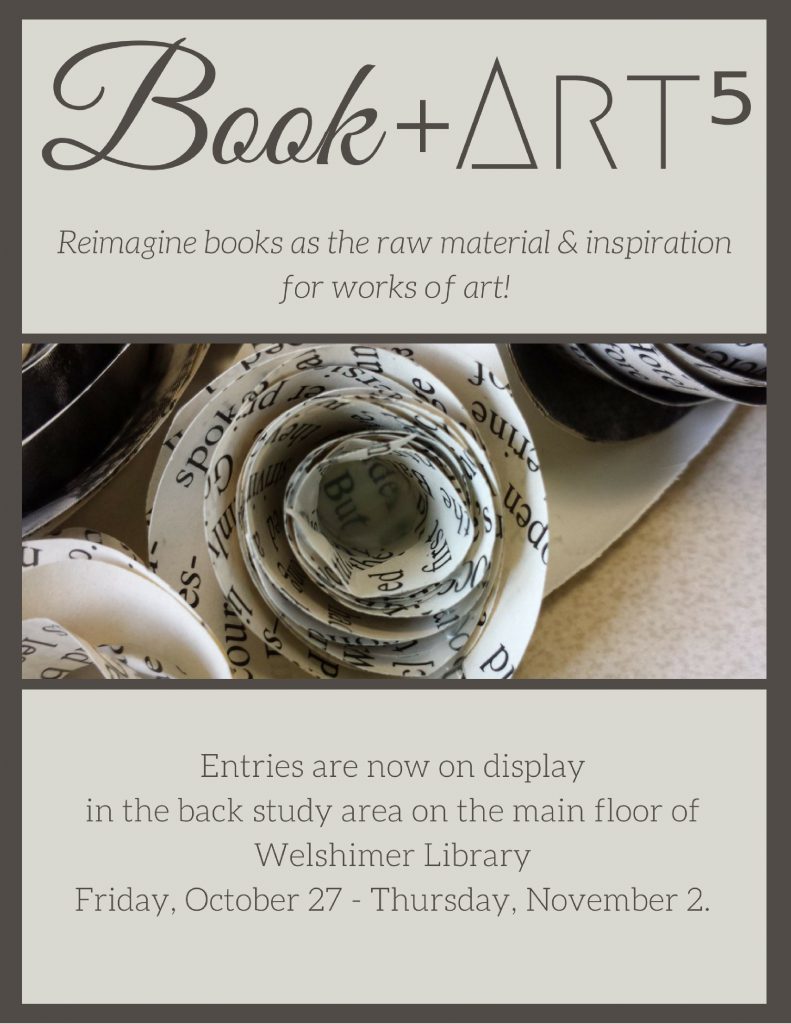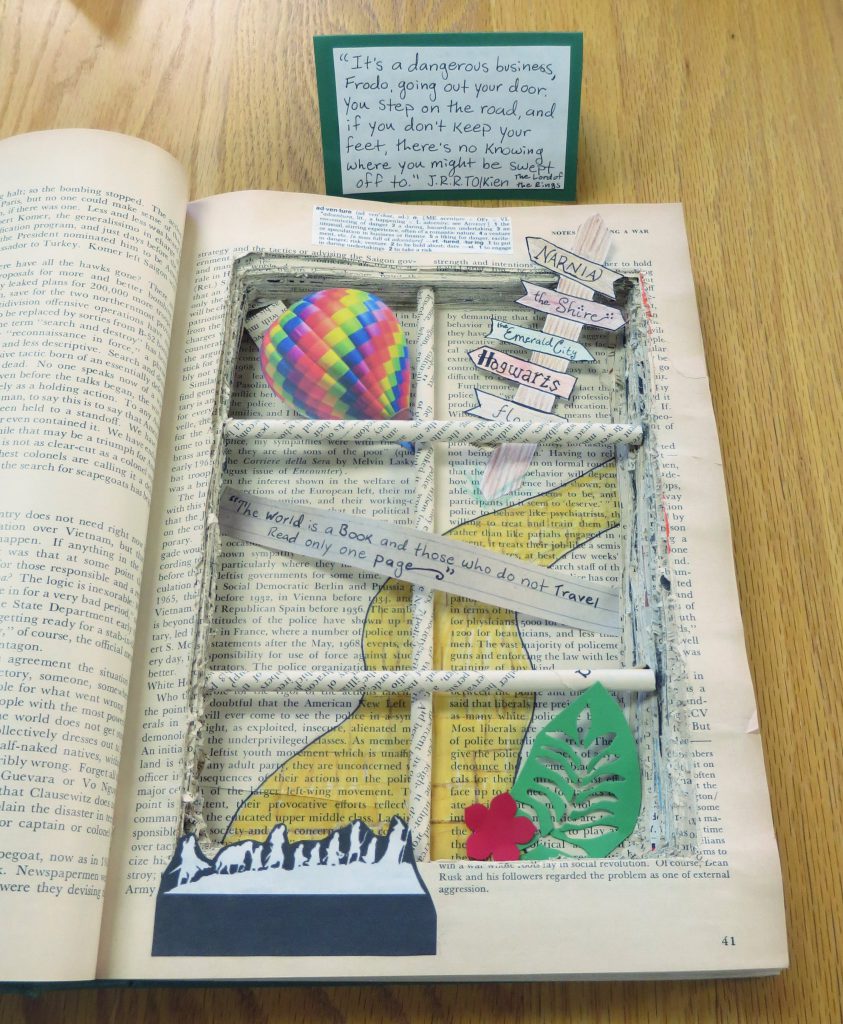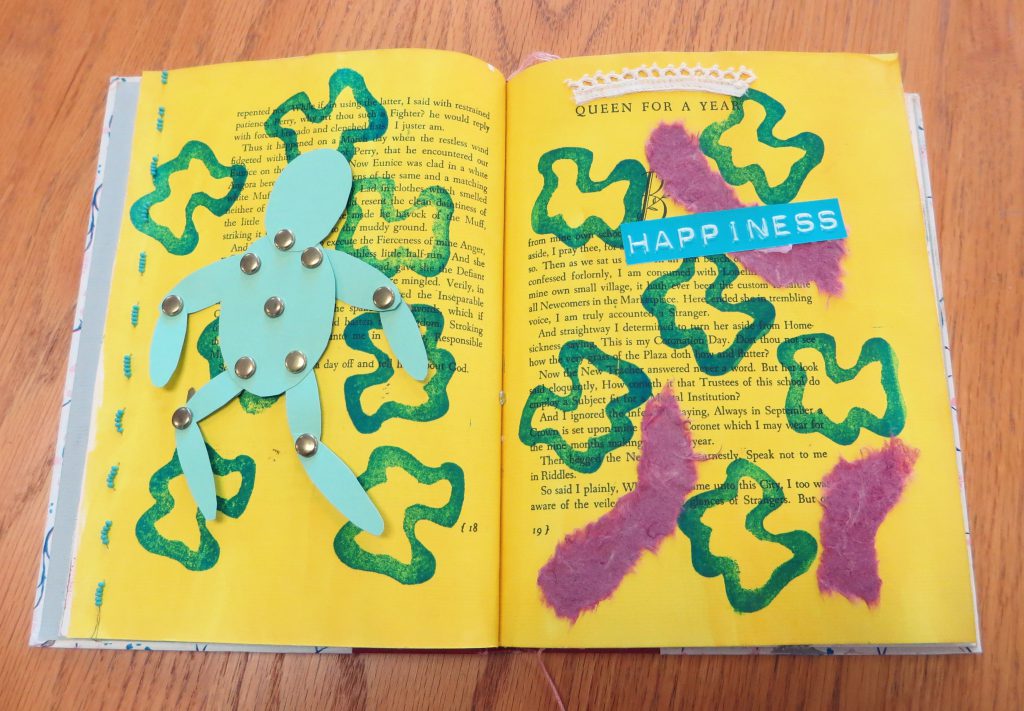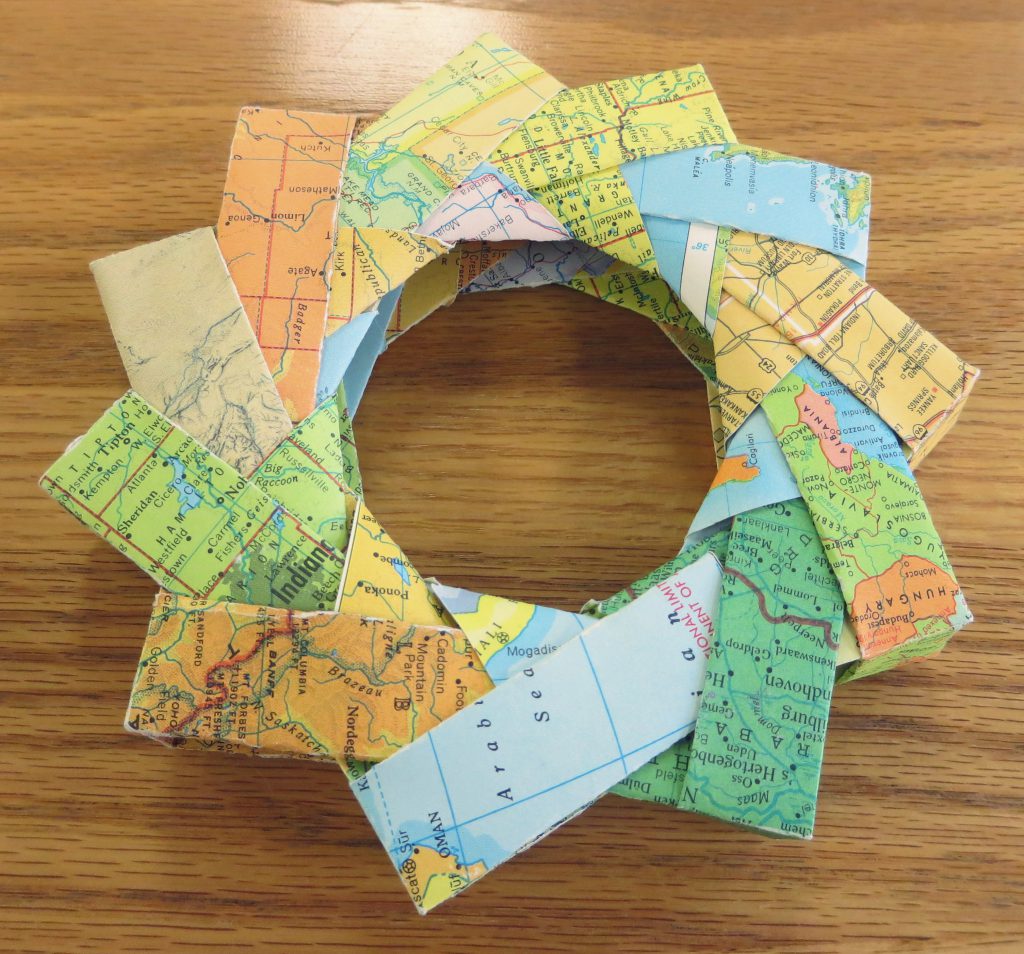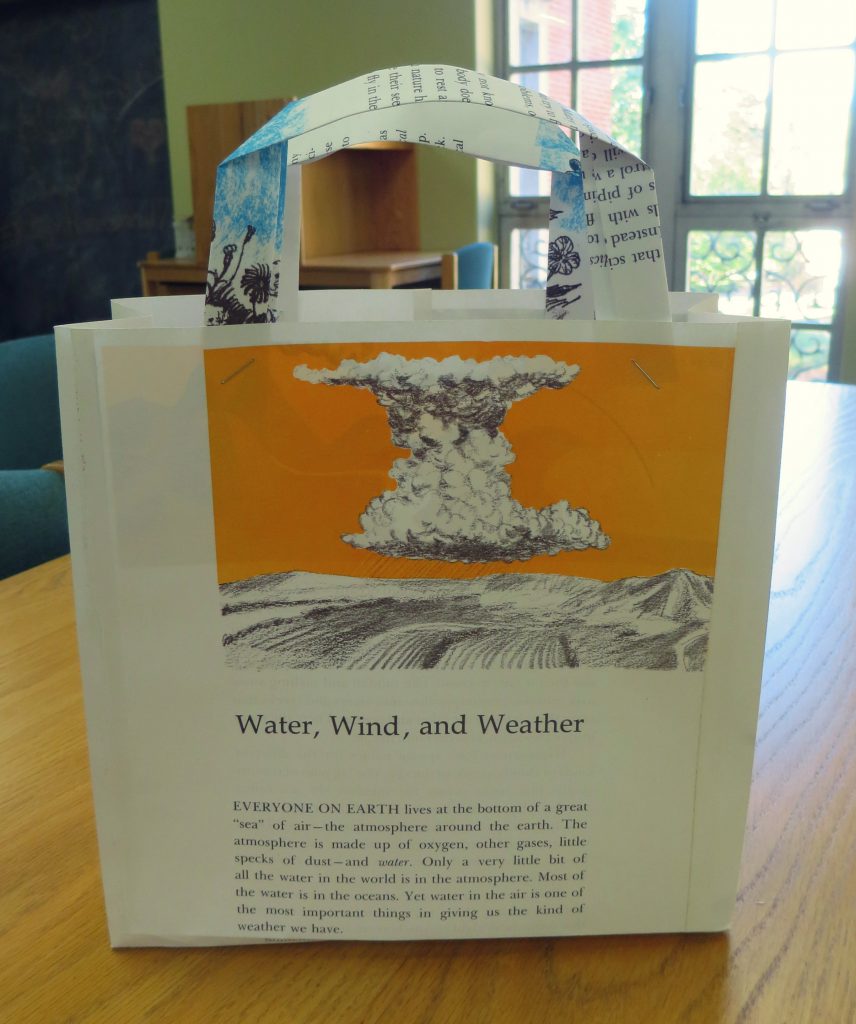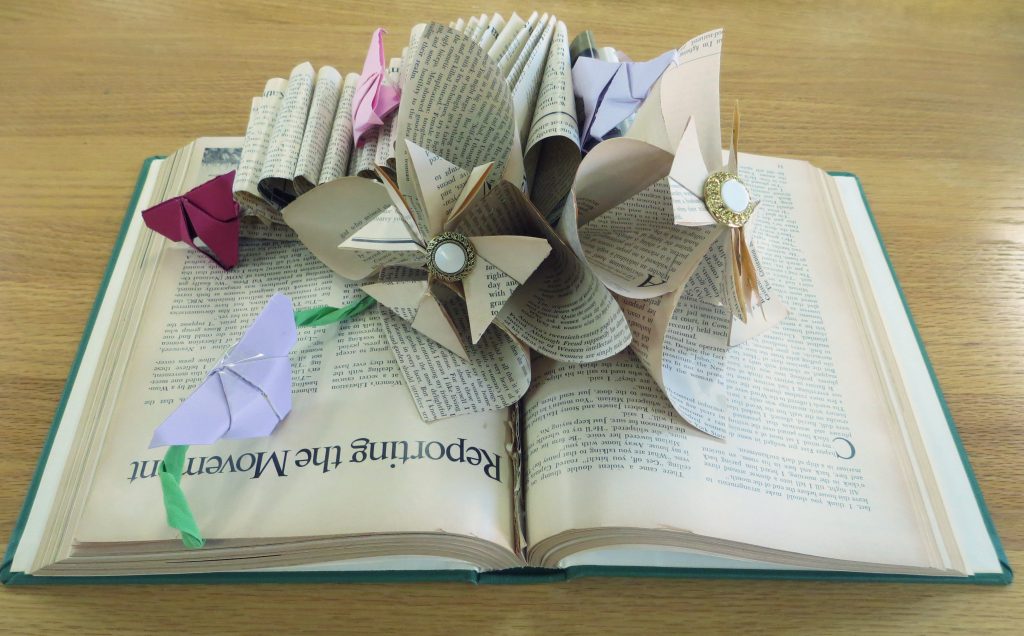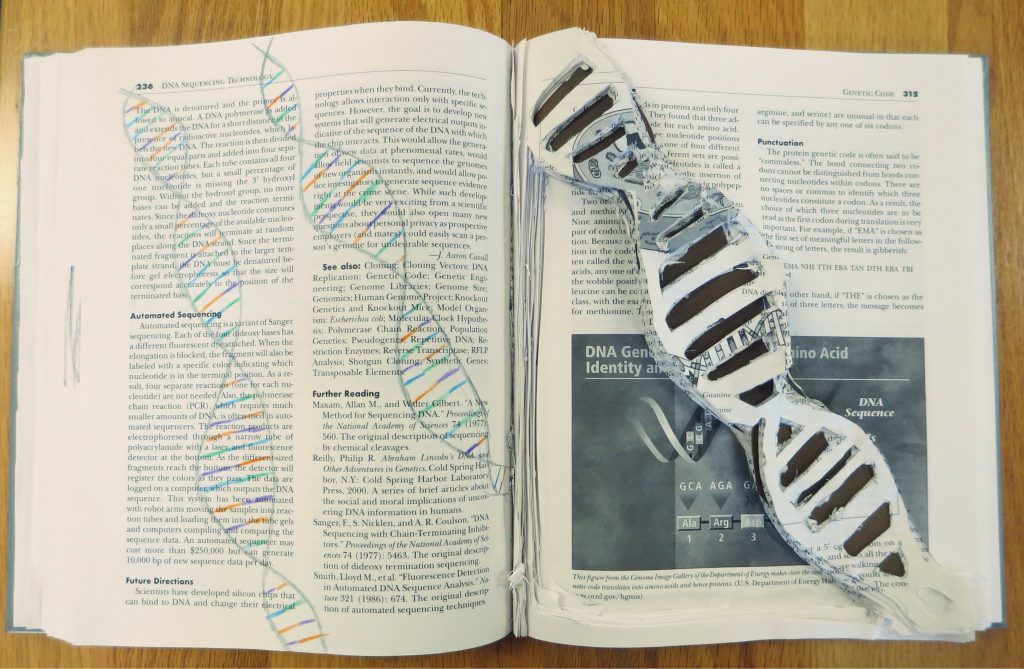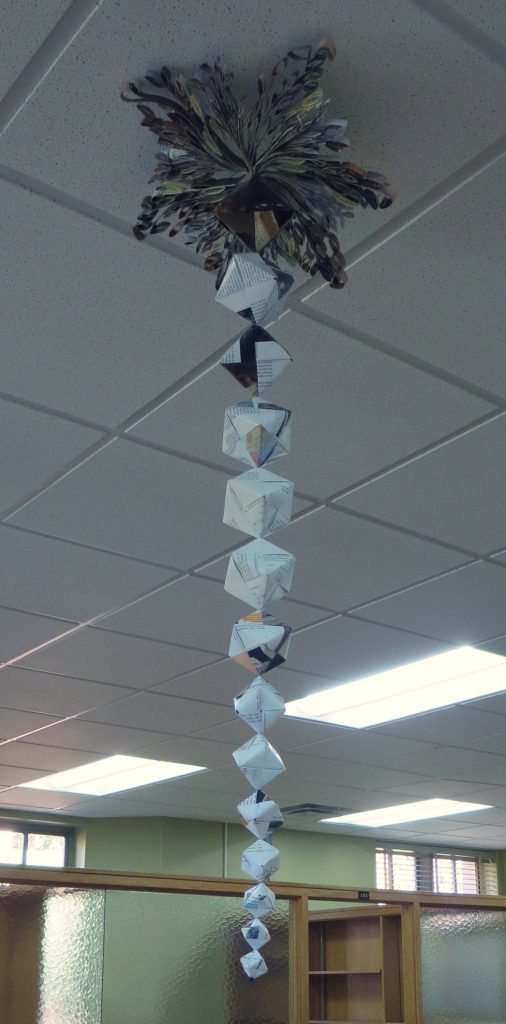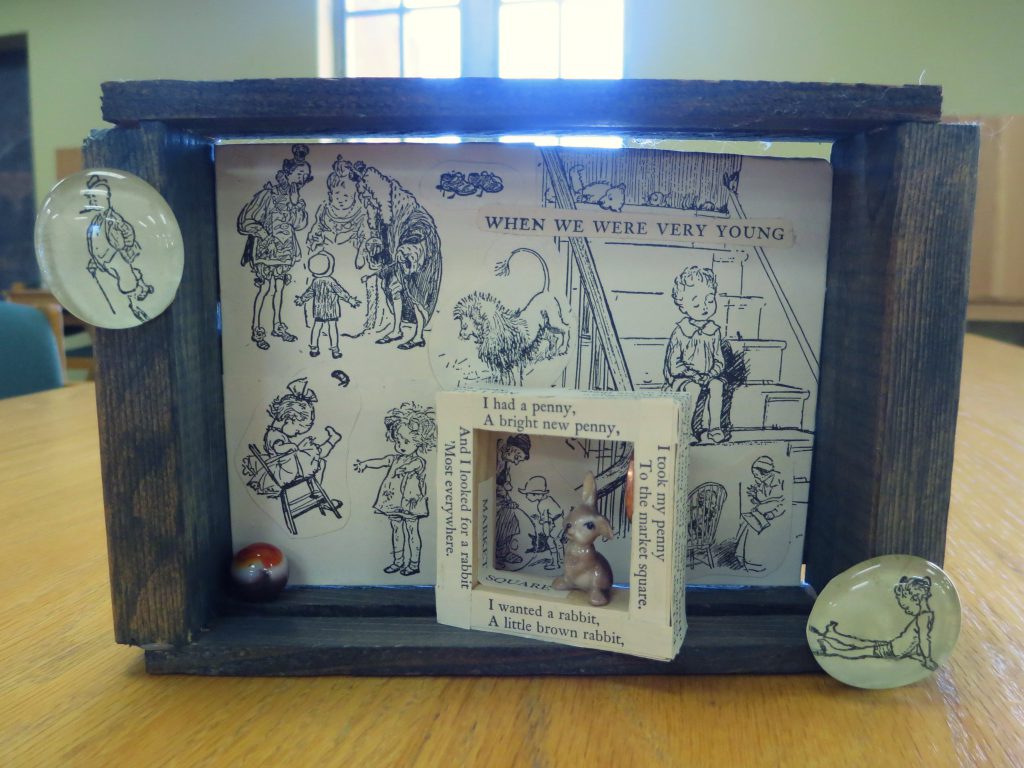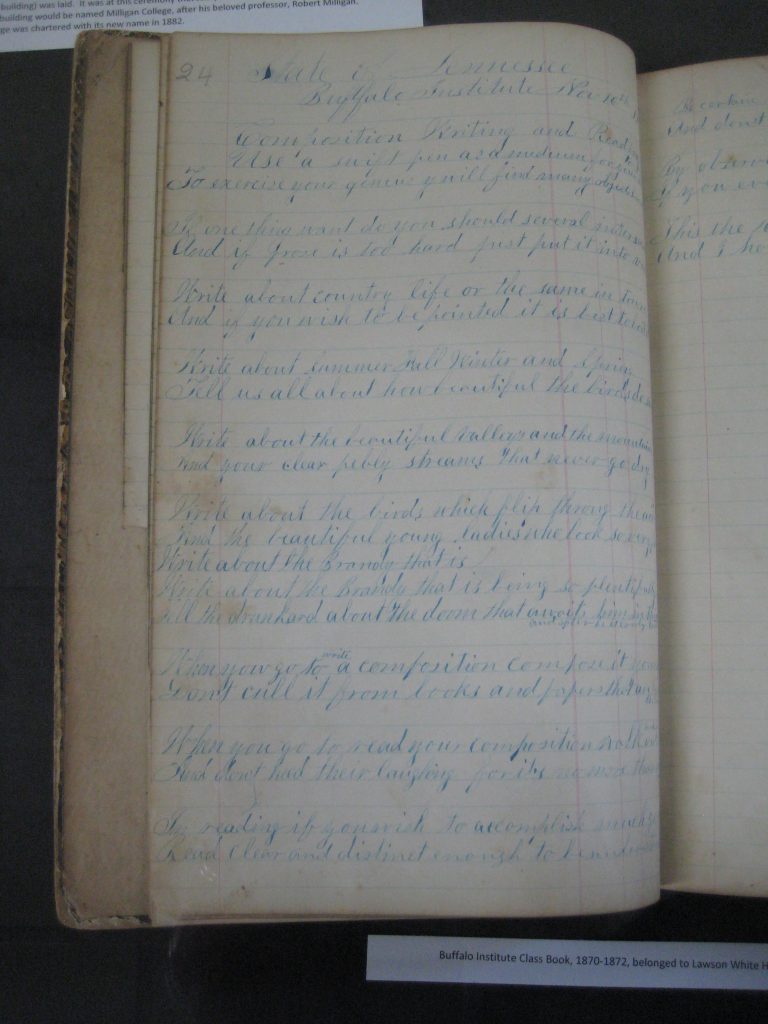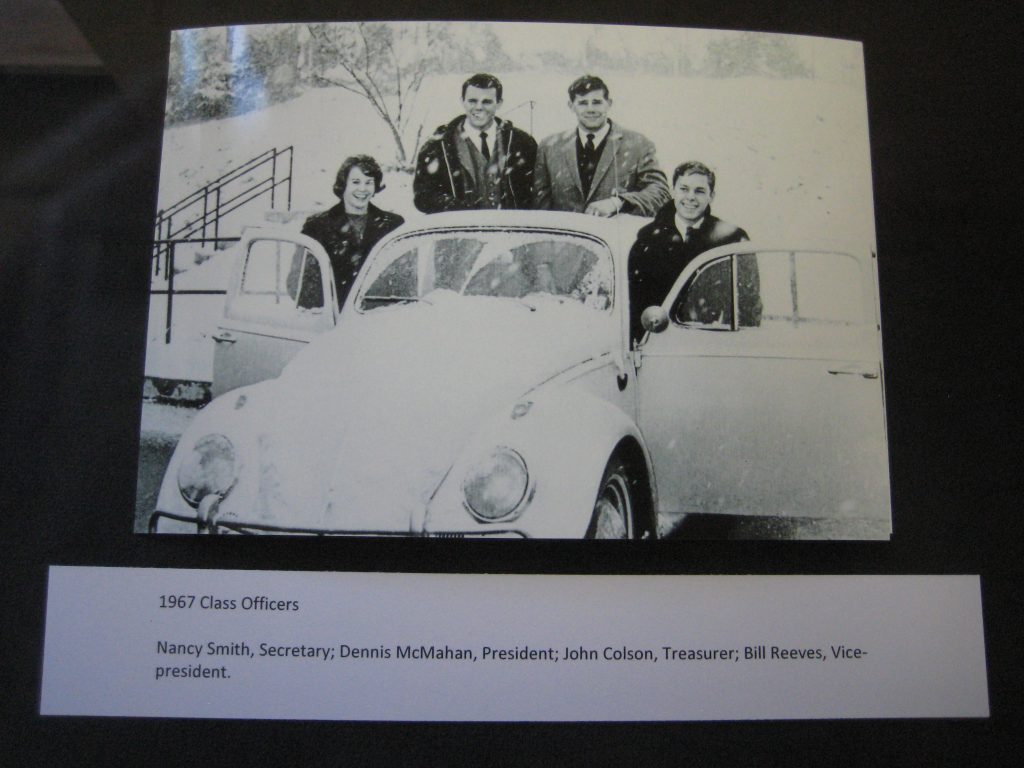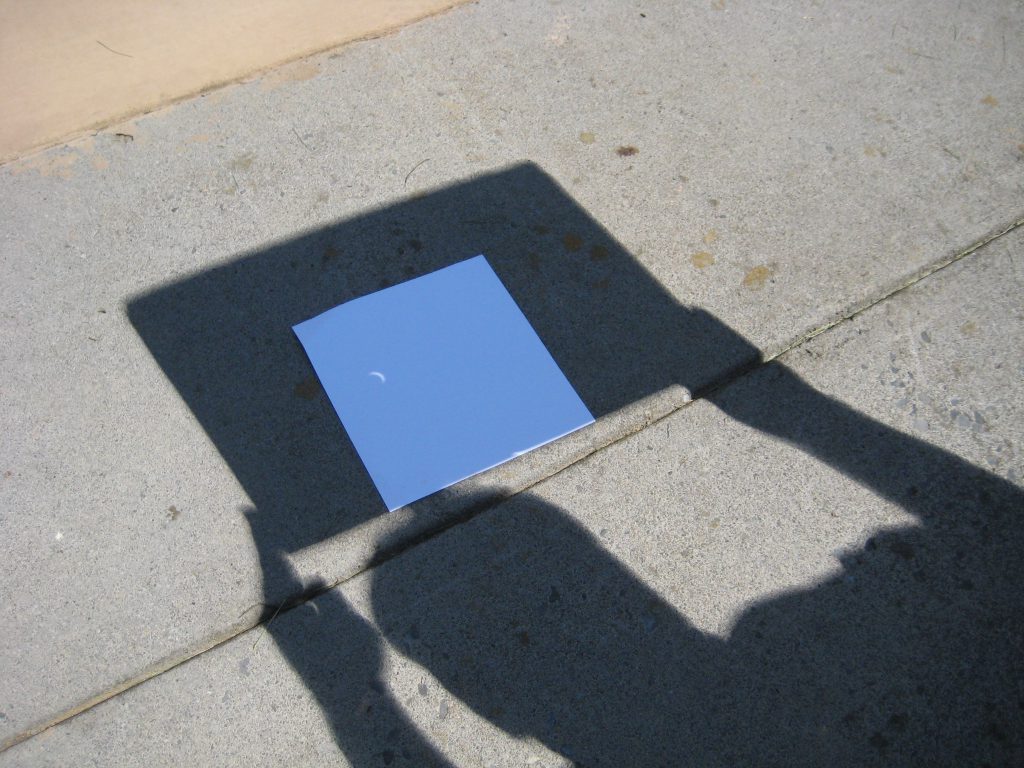NOTE: Milligan Libraries is no longer recommending use of this feature. This post is retained for historical purposes only. (08.27.2019)
NOTE: Milligan Libraries is no longer recommending use of this feature. This post is retained for historical purposes only. (08.27.2019)
The Library owns and subscribes to thousands of academic ebooks from EBSCO Publishing. These ebooks are accessible to authorized users from our EBSCOhost eBooks Collections database (select it from the “Resources” dropdown > Databases > “General & Multidisciplinary” on the Library website). They are also indexed for access in the Milligan Libraries Catalog, and will also surface among other search results in MCSearch.
The EBSCOhost platform includes a built-in viewer for reading ebooks online using any modern web browser. In a previous post, I provided instructions for checking out and downloading EBSCO ebooks to your computer for offline reading. As it happens, EBSCO’s ebooks can also be checked out and downloaded to your Android or Apple iOS mobile device (smartphone or tablet) for offline reading.
The following instructions will guide you through the process of checking out and downloading EBSCOhost ebooks to your Android or Apple iOS mobile device. The procedure is a little challenging because it requires that you create two authorization accounts and download an application. However, you shouldn’t have too much trouble if you follow these instructions closely. The first 3 steps only have to be done one time. Feel free to contact a librarian if you need assistance.
Step 1: Get an Adobe ID
EBSCOhost ebooks are copy-protected using Adobe Digital Rights Management (DRM). Consequently, you will need an Adobe ID to authorize your access to the ebooks you download from EBSCOhost. You only have to do this step once.
- Go to http://www.adobe.com/.
- Click the “Sign in” link on the top right side of the page.
- Click the “Get an Adobe ID” link.
- Fill out the Sign up form then click the “Sign Up” button to complete the registration. The email address you supply will become your Adobe ID. You will also need to create a password during registration. Write down your Adobe ID and Password.
Step 2: Create a My EBSCOhost account
If you are a currently registered Milligan College student, faculty, or staff member you do not need to create an account to view an EBSCOhost ebook online. Simply click the “PDF Full Text” link to launch the ebook viewer in your web browser. (If you are off campus or using a mobile data to access electronic resources on the Milligan Libraries website from your device you will be prompted to login using your Milligan network (e.g., Canvas) credentials.)
If you want to checkout and download an EBSCOhost ebook to your mobile device for offline reading you will need to create a “My EBSCOhost” account. You only have to do this step once.
- From any EBSCOhost database (including MCSearch) click the “Sign In” link at the top right side of the page.
- Click the “Create a new Account” link.
- Fill out the form then click the “Save Changes” button to complete the registration. The user name and password you supply will enable you to login to your My EBSCOhost account and download ebooks to your device. Write down your User Name and Password.
Step 3: Download and setup the Bluefire Reader
application
- Launch the Google Play Store application on your Android
 device, or the App Store application on your Apple iOS device.
device, or the App Store application on your Apple iOS device.
- Search for and download the free Bluefire Reader application to your device.
- Launch the Bluefire Reader application.
- Tap on the “Info” button from the bottom row of icons (the location of the “Info” button may be different on your specific device), on the next screen tap on the “Authorize” button. Enter your Adobe ID and Password (from Step 1) then tap “Authorize”. Your device is now authorized to download EBSCOhost ebooks on your mobile device. You only have to do this step once.
The setup is complete. Let’s download an ebook now!
Step 4: Checkout and download an EBSCOhost ebook
NOTE: These instructions apply only to ebooks in EBSCOhost eBook Collections (Milligan Libraries also provide ebooks from other publishers. Those ebooks cannot be downloaded to your device using these instructions).
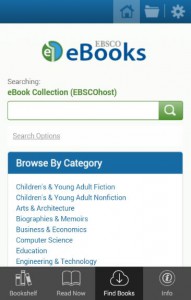 a) Launch the web browser on your mobile device. Browse to the EBSCOhost eBooks Collections database on the Milligan Libraries website (select it from the “Resources” dropdown > Databases > “General & Multidisciplinary”). EBSCOhost eBooks are also indexed for access in the Milligan Library Catalog, and will surface among other search results in MCSearch. (If you are off campus or using a mobile data to access electronic resources on the Milligan Libraries website from your device you will be prompted to login using your Milligan network (e.g., Canvas) credentials.)
a) Launch the web browser on your mobile device. Browse to the EBSCOhost eBooks Collections database on the Milligan Libraries website (select it from the “Resources” dropdown > Databases > “General & Multidisciplinary”). EBSCOhost eBooks are also indexed for access in the Milligan Library Catalog, and will surface among other search results in MCSearch. (If you are off campus or using a mobile data to access electronic resources on the Milligan Libraries website from your device you will be prompted to login using your Milligan network (e.g., Canvas) credentials.)
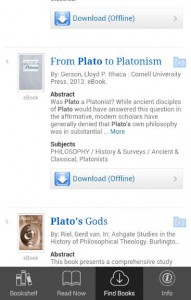 b) Search (for example) for the book entitled From Plato to Platonism by Lloyd P. Gerson. Click the title link on the search result. This takes you to the book’s record screen.
b) Search (for example) for the book entitled From Plato to Platonism by Lloyd P. Gerson. Click the title link on the search result. This takes you to the book’s record screen.
c) On the record screen tap the “Download (Offline)” button. This takes you to the Sign In screen where you enter the My EBSCOhost account User Name and Password (from Step 2 above). Tap the “Login” button. After the login is accepted you see a “Download This eBook” screen. Select the Checkout Period (most can be checked out for as long as 30 days) and then tap the “Checkout & Download” button.
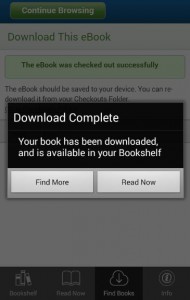 d) You should next see a screen indicating that the ebook has been successfully checked out, and the download process has begun. Assuming you have earlier downloaded and authorized Bluefire Reader (Step 3 above) the app should launch automatically. When the download is complete tap “Read Now” to open the book.
d) You should next see a screen indicating that the ebook has been successfully checked out, and the download process has begun. Assuming you have earlier downloaded and authorized Bluefire Reader (Step 3 above) the app should launch automatically. When the download is complete tap “Read Now” to open the book.
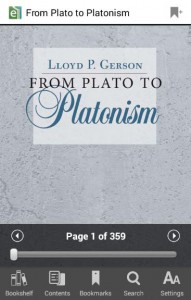 e) If you tap anywhere in the middle of the screen you are presented with various navigation and settings controls. From here you can also access the “Bookshelf” to see and open other titles that you may have previously downloaded. The bookshelf also keeps track of how many days remain in the checkout period. The title will cease to be accessible for reading once the checkout period expires. eBook files can be deleted from your device at any time.
e) If you tap anywhere in the middle of the screen you are presented with various navigation and settings controls. From here you can also access the “Bookshelf” to see and open other titles that you may have previously downloaded. The bookshelf also keeps track of how many days remain in the checkout period. The title will cease to be accessible for reading once the checkout period expires. eBook files can be deleted from your device at any time.
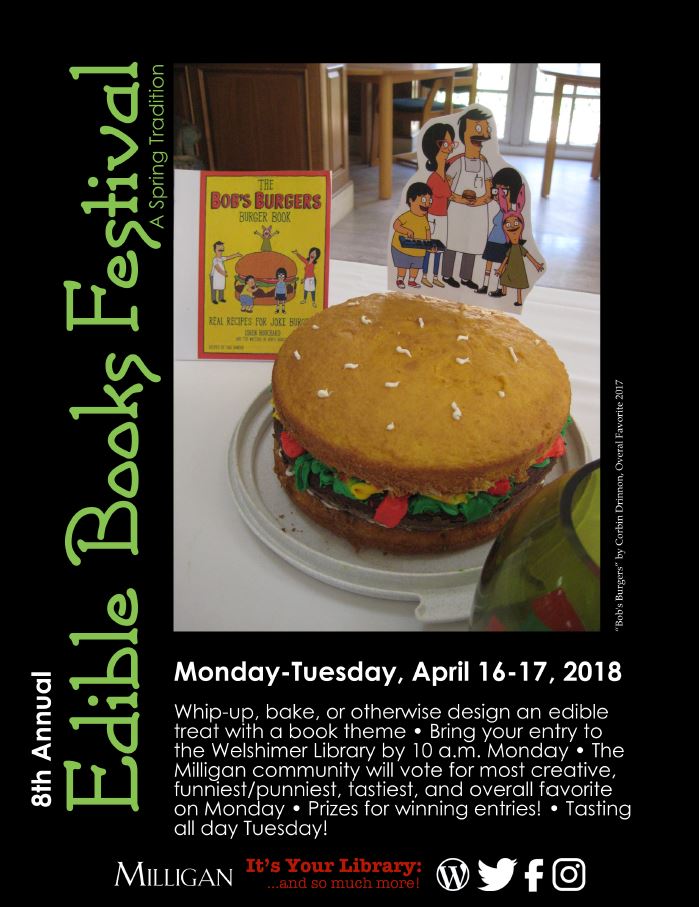

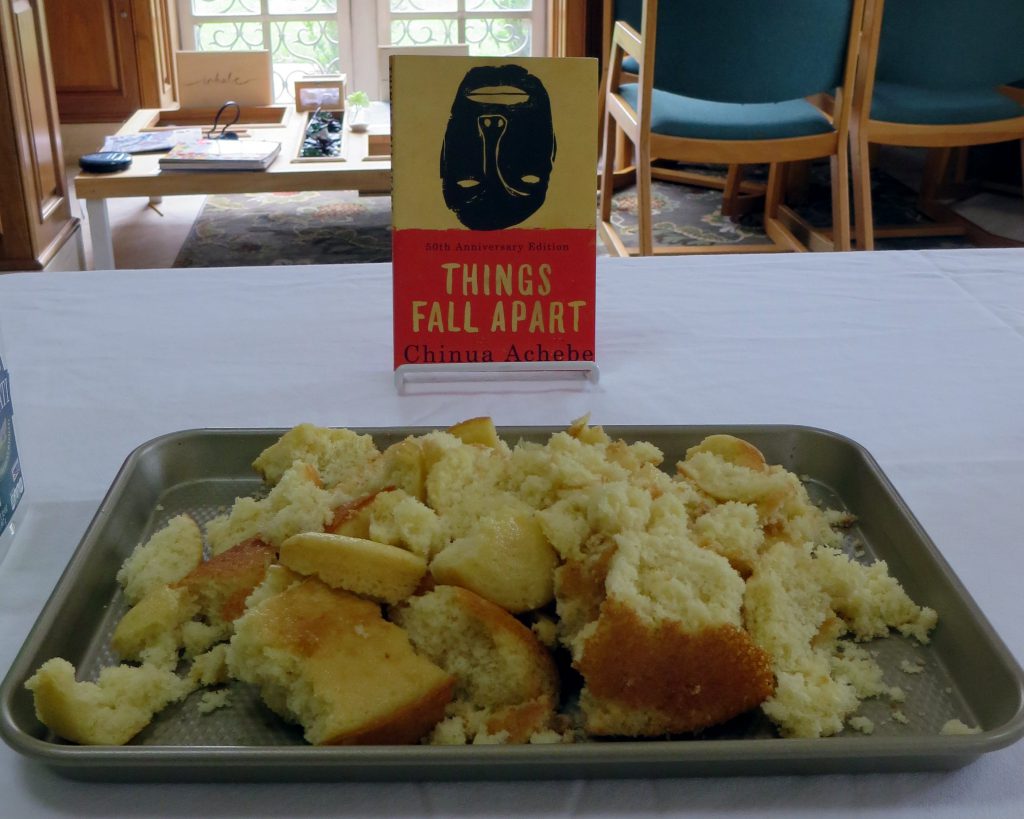



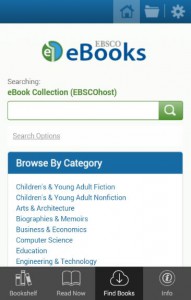 a) Launch the web browser on your mobile device. Browse to the
a) Launch the web browser on your mobile device. Browse to the 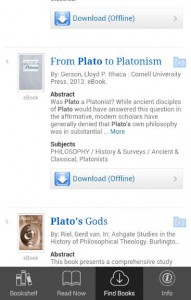 b) Search (for example) for the book entitled From Plato to Platonism by Lloyd P. Gerson. Click the title link on the search result. This takes you to the book’s record screen.
b) Search (for example) for the book entitled From Plato to Platonism by Lloyd P. Gerson. Click the title link on the search result. This takes you to the book’s record screen.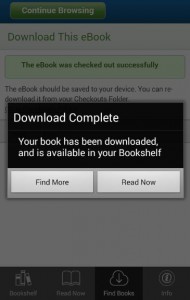 d) You should next see a screen indicating that the ebook has been successfully checked out, and the download process has begun. Assuming you have earlier downloaded and authorized Bluefire Reader (Step 3 above) the app should launch automatically. When the download is complete tap “Read Now” to open the book.
d) You should next see a screen indicating that the ebook has been successfully checked out, and the download process has begun. Assuming you have earlier downloaded and authorized Bluefire Reader (Step 3 above) the app should launch automatically. When the download is complete tap “Read Now” to open the book.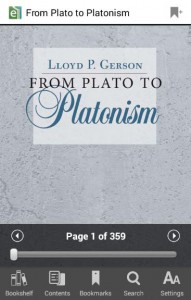 e) If you tap anywhere in the middle of the screen you are presented with various navigation and settings controls. From here you can also access the “Bookshelf” to see and open other titles that you may have previously downloaded. The bookshelf also keeps track of how many days remain in the checkout period. The title will cease to be accessible for reading once the checkout period expires. eBook files can be deleted from your device at any time.
e) If you tap anywhere in the middle of the screen you are presented with various navigation and settings controls. From here you can also access the “Bookshelf” to see and open other titles that you may have previously downloaded. The bookshelf also keeps track of how many days remain in the checkout period. The title will cease to be accessible for reading once the checkout period expires. eBook files can be deleted from your device at any time.